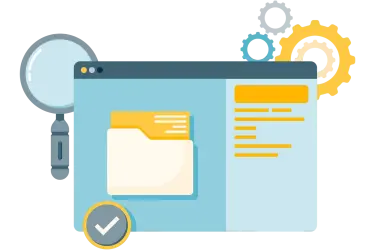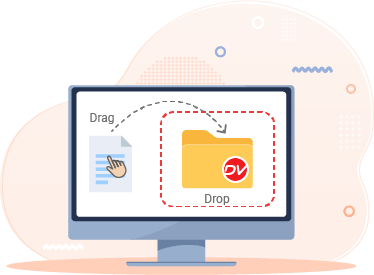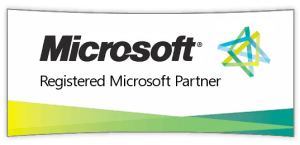Tips: How to Track User Activities on Documents in Docsvault?

Introduction
Tracking user activities on documents is essential for both security and productivity. Docsvault includes access controls and audit trails as core features to help administrators and authorized users to see exactly who accessed, edited, or shared a document — and when.
This feature not only helps maintain compliance and accountability but also provides valuable insights into how your team uses documents on a daily basis. In this quick guide, we’ll show you how to run an audit query in Docsvault to monitor document activity with ease.
Why Use Audit Trail in Docsvault?
Docsvault logs every action taken on a document in the repository — stamping it with the event date, time, and user. But why would you need this information?
- To keep track of users for monthly performance reviews
- To map the progress of a trainee user
- To evaluate information usage for better knowledge management
- To keep a watch on suspicious activities in your repository
In short, the Audit Trail is not just for compliance — it’s a powerful tool for training, productivity tracking, and security monitoring.
How to Run an Audit Query in Docsvault
Follow these simple steps to track user activity in Docsvault:
1. Navigate to the Audit Trail
Go to Administration > Query Audit Trail in your Docsvault client interface.
2. Apply Filters
- Date Range: Set From Date and To Date to define the period you want to review.
- Filter By User: Select the username (e.g., Admin) to narrow results to a single user.
- Event Type: Choose specific activities like Viewed, Checked Out, Overwritten, or leave blank for all events.
- Location: Pick a specific folder or repository section (e.g., Contracts, Client Files).
3. Run the Query
Click Query Audit Trail. Docsvault will display all matching results.
4. Review the Results
Each entry in the audit trail includes:
- File/Folder Name
- User Name
- Date & Time
- Event Type (Viewed, Checked Out, Changed Security, etc.)
- Location in the repository
Example: Tracking Jane user Activity
If you run a query with From Date = 9/1/2025 – To Date = 9/25/2025, Filter By User = Jane, and Location = Docsvault\, your results may look like this:
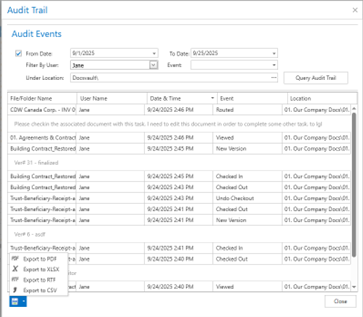
This confirms the exact actions performed by the Jane during that time frame. This report can be exported in different format for further analysis.
Pro Tip for Admins
Make it a habit to run audit queries regularly, especially in sensitive areas such as:
- Legal and contract folders
- Client or customer data directories
- Financial records
- Compliance-related repositories
Doing so helps prevent unauthorized access and ensures you’re always audit-ready.
Key Takeaway
With Docsvault’s Audit Trail, you can not only track document access but also build stronger compliance workflows, evaluate user performance, and safeguard your business against unauthorized activities.